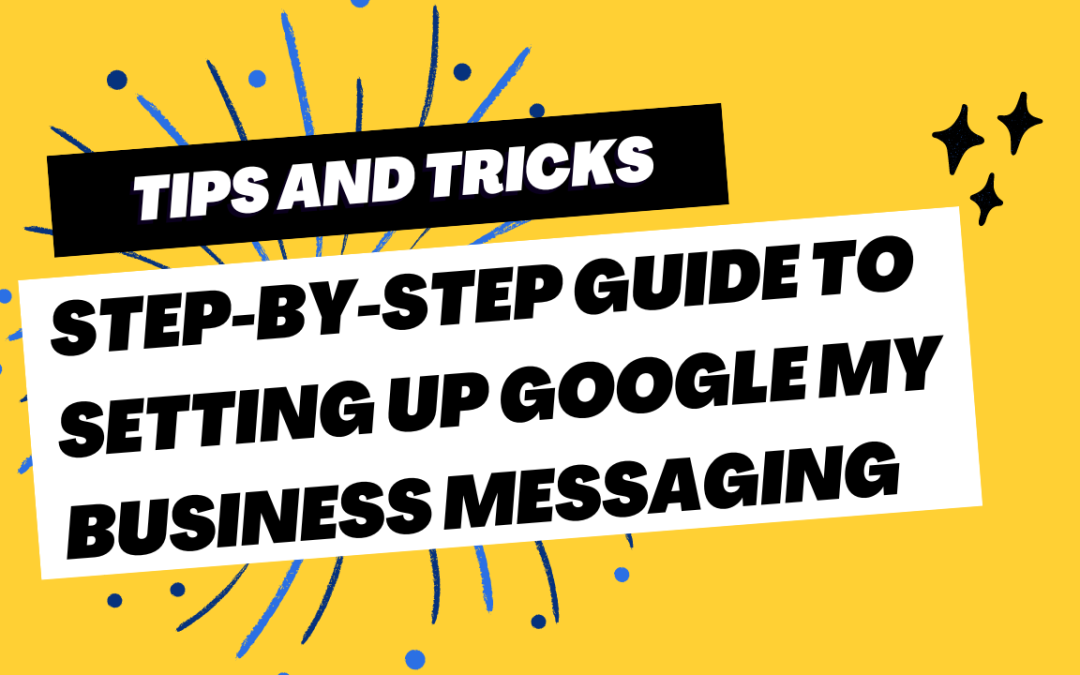Welcome to the world of Google My Business Messaging, a tool that lets customers talk to businesses easily when they find them on Google search or Maps. Imagine being able to answer questions and help people right away when they are interested in what you offer.
That’s exactly what this feature does! Small business owners can set up messaging by choosing someone on their team to chat with customers and turning on quick reply notifications.
This service is really useful for making your customers feel listened to and it helps them choose your shop over others. You can even say hello with an automatic welcome message and keep chats short but helpful.
If you need more privacy or have lots of details to share, just move the talk over to email or phone. Always stay professional, no matter where you chat.
Our guide takes you through every step so you know how things work and how best to use them. Get ready for happier customers and better chats! Read on for tips that will make chatting a breeze.
Key Takeaways
- Google My Business Messaging lets customers chat with businesses straight from their Google search or Maps listing.
- Set up the messaging by logging into your account, choosing who will answer messages, and turning on notifications to reply quickly.
- Use a welcome message to greet customers when they first message you and keep answers short and helpful.
- Respond fast to show that you care about customer questions. This can make people more likely to pick your business over others.
- If needed, move chats to email or phone for privacy or detailed help. Always be professional when talking off Google My Business.
Are you after a Google My Business Management Service? Talk to our team today at GMB Ninja to get your free audit and discovery call
What is Google My Business Messaging?
Google My Business Messaging is a communication feature that allows customers to message businesses directly from their Google listing. It provides an easy and convenient way for businesses to connect with their customers in real-time, improving customer experience and engagement.
Overview
Google My Business Messaging is a tool for business owners to chat with customers directly from their Google Business profile. When someone searches your business, they can see an option to message you and ask questions.
This gives you the chance to answer quickly and help them out. It’s like having a conversation with potential customers before they even visit your store or website.
Using this feature has lots of benefits for businesses. You can build trust by talking to people right away. Your replies can make them feel valued and important, which could lead them to choose your services over others.
Plus, quick answers might boost your chances of getting more sales or bookings because it shows that you care about customer service.
Benefits for businesses
Now that you understand how Google My Business Messaging works, let’s look at the benefits for businesses. By enabling messaging on your Google My Business listing, you make it easier for potential customers to communicate with you directly.
This can lead to increased customer engagement and trust, ultimately helping you attract more clients. Furthermore, responding promptly through this feature can enhance your business’s online visibility and reputation.
With the ability to address customer inquiries in real-time, you have the opportunity to provide excellent customer service and stand out from competitors. Utilising messaging options like Google Chat or Business Messages also allows for convenient communication with customers, potentially resulting in improved satisfaction and loyalty.
How it works
Google My Business Messaging allows you to communicate with customers through your business listing on Google. When potential clients find your business online, they can start a chat with you directly.
To use this feature, you need to have the latest version of the Google My Business app and ensure that messaging is turned on. Once activated, you’ll receive notifications when customers message you and can respond promptly.
This tool enables real-time communication with your customers, making it easier for them to reach out to your business.
Remember that setting up messaging helps improve customer engagement and provides an opportunity for direct interaction with potential clients who discover your business through Google search or Google Maps.
Setting Up Google My Business Messaging
Designating a team member to manage Google My Business messaging is the first step in streamlining communication with customers. Learn how to set up the feature and get tips for using it effectively.
Designating a team member
To get started with Google My Business Messaging, you need to designate a team member who will be responsible for managing the chat feature. This person should have good knowledge about your business and should be able to respond promptly to customer queries.
Once designated, this team member will have access to the messaging tool through their Google account. You can easily assign this role by logging into your Google My Business account and navigating to the messaging section where you can add the designated team member.
Setting up messaging on Google My Business is crucial for effective communication with your customers. By designating a reliable team member, you ensure that customer queries are handled efficiently and promptly, ultimately leading to improved customer satisfaction and strengthened brand loyalty.
How to set it up
To set up Google My Business Messaging, follow these steps:
- Log in to your Google My Business account using your business credentials.
- Once logged in, click on the “Messaging” option in the menu on the left – hand side of the dashboard.
- Choose a team member who will be responsible for managing and responding to messages.
- Enable messaging by selecting your preferred communication method, such as text messages or Google Allo.
- Ensure that notifications are set up so that your team can promptly respond to messages from customers.
- Craft a welcoming message for customers who initiate a conversation through Google My Business Messaging.
- Review the best practices for responding to messages promptly and effectively.
- Test the messaging feature to ensure everything is set up correctly and functioning smoothly for your business.
Tips for using the feature effectively
After setting up Google My Business Messaging, it’s essential to use the feature effectively to maximise its benefits. Here are some tips for small business owners:
- Maintain a prompt response time to enquiries to show customers that their messages are valued.
- Utilise the welcome message feature to greet customers and provide essential information about your business or services.
- Regularly check for notifications and manage spam to ensure a smooth communication process.
- Keep conversations relevant and concise, answering queries directly and providing helpful information.
- If necessary, smoothly transition conversations off Google My Business messaging for more in – depth discussions.
Best Practices for Google My Business Messaging
Setting a welcome message, responding promptly, managing notifications and spam, keeping conversations relevant and concise, and knowing when to take conversations off GMB if necessary.
Learn how to make the most of Google My Business messaging for improved customer engagement!
Setting a welcome message
To set a welcome message on Google My Business, go to the “Messaging” section in your GMB dashboard. Then, click on “Welcome Message” and type a brief yet friendly greeting for your customers.
You can use this message to thank them for reaching out and let them know when they can expect a response from you. Personalise it by mentioning your business name or any special offers available.
Make sure the welcome message is concise and sets a positive tone for further communication. It’s essential to make customers feel welcomed and valued right from the start of their interaction with your business through Google My Business messaging.
Responding in a timely manner
After setting a welcome message, it’s crucial to respond promptly when customers reach out through Google My Business Messaging. Timely replies show customers that you value their time and are committed to serving them.
Set up notifications to receive alerts for new messages, enabling you to respond swiftly. Make sure someone on your team is responsible for managing these messages regularly. Keep the conversations concise and relevant, addressing customer queries or concerns promptly.
To maintain efficiency, avoid long delays in responses and make use of canned responses where applicable to provide quick answers. Addressing inquiries efficiently can enhance customer satisfaction and potentially lead to more positive reviews and increased business engagement through Google My Business.
Using notifications and managing spam
After responding to messages in a timely manner, it’s essential to utilise notifications effectively and manage spam to ensure a smooth messaging experience for your customers. Here are some tips for using notifications and managing spam on Google My Business Messaging:
- Configure notification settings to receive alerts for new messages on your preferred devices, such as mobile phones or desktop computers.
- Regularly check the notification settings to ensure you’re promptly notified of new messages and updates.
- Familiarise yourself with the different types of notifications available, including message previews and sound alerts, to customise your notification preferences.
- Monitor the messaging platform regularly to identify and address any potential spam messages or irrelevant content.
- Utilise the “Report Spam” feature to flag and remove any unwanted or inappropriate messages from your business messaging interface.
- Keep an eye out for suspicious or unsolicited messages that could potentially harm your business’s reputation or deceive customers.
Keeping conversations relevant and concise
When managing your Google My Business messaging, it’s important to keep conversations relevant and concise. Customers appreciate clear and direct communication, so stick to the point and avoid going off-topic.
Use keywords related to their inquiry or concern, and provide accurate information promptly without unnecessary details.
To maintain relevance, understand the customer’s query first before responding. Keep in mind that they are looking for quick solutions or information about your business, so staying focused on their needs is crucial.
Taking conversations off GMB if necessary
If a conversation with a customer needs more privacy or detailed attention, suggest moving it to email or phone. Provide your contact information for a smooth transition and assure them of addressing their concerns promptly.
Always maintain professionalism and adhere to privacy regulations when shifting conversations off GMB if necessary.
– Utilising multiple communication channels ensures timely and efficient handling of customer inquiries while maintaining their privacy.
Conclusion
Utilising Google My Business messaging can greatly improve your customer experience and help build a strong online presence for your business; for more tips on how to effectively use Google My Business, check out our additional resources and recommendations.
Utilising Google My Business messaging for improved customer experience
By utilising Google My Business messaging, you can offer customers a convenient way to connect with your business. This instant communication channel allows for quick responses to queries about your products or services, thereby enhancing the overall customer experience.
By being responsive and helpful through this platform, you can build trust and loyalty with your customers while also setting yourself apart from competitors who may not offer such immediate support.
Successfully using Google My Business messaging doesn’t just benefit your customers—it also benefits your business by increasing customer satisfaction and potentially leading to more conversions.
With an efficient messaging system in place, you can address customer inquiries promptly, showcase excellent service delivery, and ultimately create positive brand perceptions that encourage repeat business and referrals.
Additional resources and tips for using Google My Business effectively
Once you’ve set up Google My Business messaging, it’s crucial to manage it effectively. To ensure optimal use, regularly monitor and respond promptly to messages. Use communication tools within the platform to streamline conversations.
Utilise AdWords Express with your GMB listing for enhanced visibility and customer engagement. Make sure to stay updated with location data and verification options, allowing easy access for customers searching your business, leading to improved customer experience.
For further resources and tips on maximising Google My Business, check out tutorials on how to configure messaging effectively. Discover best practices for managing multiple locations using GMB as well as integrating AdWords Express seamlessly with your listings.
FAQs
1. How do I start chatting with customers using Google My Business?
To chat with customers on Google My Business, you need to follow a step-by-step guide to set up messaging on your account. Just log in, find the ‘Messaging’ option and turn it on.
2. Can I manage messages for more than one location?
Yes, after verifying all your locations, you can manage messages for each one through your Google My Business account.
3. Is there an easy guide to help me set up messaging?
Absolutely! You can use the step-by-step instructions for setting up Google My Business Messaging to get started right away.
4. What if I’m new to Google My Business; how do I enable chat?
Don’t worry! There’s a simple tutorial that will walk you through enabling the messaging feature on Google My Business from scratch.
5. Why should my business use this chat feature?
By setting up messaging on your listing, you open a direct line of conversation between you and your customers which can help answer their inquiries quickly.